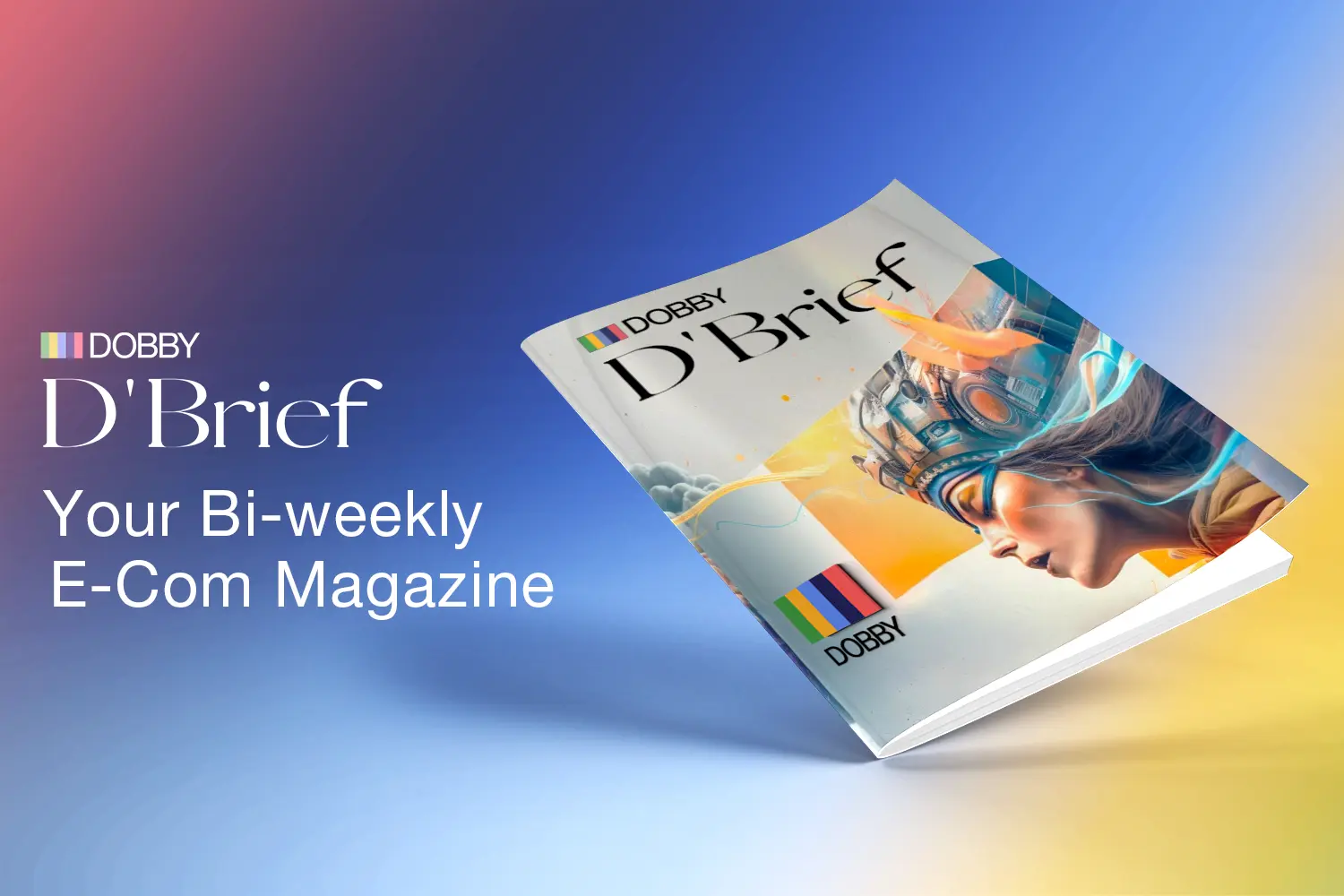What is Shopify and How Does it Work?
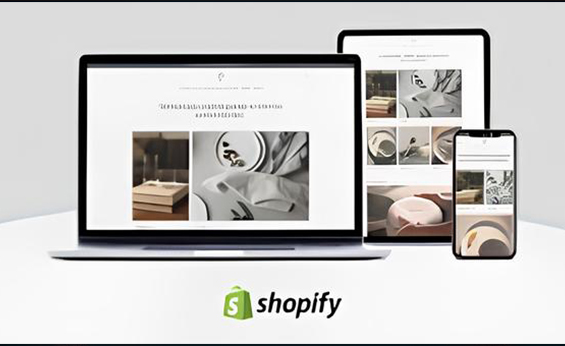
Shopify is a well-known e-commerce solution. It operates on a subscription-based model (SaaS), where users pay for the service. Opting for an annual subscription often results in cost savings.
Shopify empowers e-commerce business owners to create websites and utilize an integrated shopping cart to sell digital and physical products globally. The platform includes tools for managing shipping, inventory, and offers an advanced admin panel for product management, order processing, and more.
Before you start your shopify store, do this:
The whole process of setting up a shop in Shopify will take you anywhere between 30 to 60 minutes depending on how much you already know about the business you’re starting. However, the whole planning process may take days if not weeks. If you want not only to start selling on Shopify but be successful in this line of work, you need to do some planning beforehand. Here are the most important steps of this process:
- Make a business plan
The first stage of planning is choosing the product you’re going to sell and how you’re going to sell it. It can take anywhere from one day to several weeks as this is the most important factor that determines success. Apart from choosing the main product of your store, you also need to give some thought to your audience and the marketing channels you’re going to use to promote your business. Another thing to think about is your workflows — how you’re going to handle the orders and ship them.
- How to legally set up a Shopify store
When you know how your business is going to work, it’s time to
tackle the legal structure. You may want to register an LLC or a
corporation, but that’s not required to run a Shopify store – you
can do it as a sole proprietor.
Generally, you only need an SSN or SIN to set up all the legal
details of a Shopify store.
- Register a business name or a DBA
If you do run your store as a sole proprietor, you may want to register a business name or a DBA (doing business as). The odds are you’re not going to operate the store under your own name and will want to give it a name. This is only legal when you file for a DBA.
However, if the name of the business has a combination of your name and the service you provide, like James Kirby’s Treats, you don’t need to do this.
- Acquire a license if you need one
Does your state require businesses in your line of work to get a license? If it does, you’ll have to acquire one before you start selling your products or services. Otherwise, you may face heavy fines.
- File for a tax ID (optional)
If your state requires businesses to collect sales tax on the type of product you’re selling, you may need to get a sales tax ID before starting operations. You can create the store anyway, but you won’t be able to accept payments and sell goods.
In most states, you can check whether you need any additional paperwork and file it electronically.
How to Use Shopify – Step by Step Guide
Step 1: Sign Up for Shopify
The first stage of setting up your Shopify store is also the easiest. In order to start using Shopify, all you need to do is sign up for an account.

To access the Shopify Free Trial Landing Page, follow these steps:
- Visit the Shopify website and locate the "Get Started" button.
- Provide your email address, password, and select a unique store name. Remember that the store name needs to be unique to purchase the domain.
- Click "Next" to proceed.
- Share some information about your business, including your planned sales volume and whether you are currently selling products.
- Once completed, click the "Enter My Store" button to start your Shopify trial.

Shopify Sign Up Page
It will then ask you if you'd like to make a brick and mortar store or an online shop. For this tutorial we're only going to make an online shop, so select that option and click Next.
The following page asks you to fill in personal information such as your name, address and phone number, all of which is used to configure currencies and tax rates.

Step 2: Add a Product to Your Shopify Store
After signing up with Shopify, you'll land on your website's admin screen. From here, you can begin customizing your store and adding products for customers to browse. The step-by-step process in your Shopify backend guides you to get started, beginning with adding a product by clicking the first button.

On Shopify's "Add product" page, similar to WordPress, you can input details like title, description, price, and vendor. Remember to save your product.
Choose compelling images as they significantly impact sales.
Shopify lets you create collections or product groups based on your needs. For example, for a clothing store, you can have separate pages for men's clothing and accessories. Products can belong to multiple collections, making it easier for customers to find what they need. You can even set criteria for automatic product inclusion in collections.
Step 3: Customize the Look of Your Shopify Website
Go back to the main dashboard, and select the Customize the Look of Your Site button. This area asks you to customize anything from logos to colors. This takes a bit of tinkering, but the main part you want to focus on is the link that asks you to Visit the Theme store.

In Shopify, you can explore a variety of themes to enhance your website's appearance. While free themes are good, premium themes offer more customization options for a polished look. Premium themes come with extra modifications, allowing detailed adjustments to your site's aesthetics and functionality through CSS and HTML aspects of the theme.
If you lack coding expertise, Shopify Experts can provide assistance. Experts specialize in areas like product descriptions, themes, and email marketing, offering a wide range of services.
You can modify various aspects of your Shopify theme, including fonts, color schemes, page elements, related item features, homepage carousel slides, and logos.

Step 4: Setup Your Domain with Shopify
After you choose your template and design your website to your liking, it's time to select a domain to make your site official and make it live.

To set up your domain and prepare your Shopify website for selling:
- From the dashboard, click "Add a Domain," choose to transfer or register one, and complete the purchase, selecting your preferred payment plan.
- You can buy a domain directly from Shopify or use an external domain. Remember to update DNS records if you're using an existing domain.
- After activation, visit your domain to see your website.
- In your Shopify website's main area, ensure:
- General: Complete all settings, including billing and legal details.
- Taxes: Enable "charge taxes" in the Variants section for proper accounting.
- Shipping: Select "requires shipping" for products needing postage fees. Choose weight-based or suitable shipping settings.
- Test your order system in the Admin section under Payments settings. Deactivate it temporarily, select a credit card gateway like "Bogus Gateway" for testing, and place a test order as a regular customer.
Step 5: Activate Your Payment Processor
To set up payments in Shopify:
- Go to the Payments tab on the left of the dashboard.
- Choose from various payment processors like Stripe or Authorize.net. Shopify also offers its own easy-to-implement payment processor.
- Follow the steps to activate your selected payment processor, enabling you to accept payments and manage them.
Selecting the right payment gateway is crucial for your Shopify store, considering factors like:
- Transaction fees: Opt for a gateway with the lowest fees per purchase.
- Accepted card types and payment options: Ensure it supports a wide range, including PayPal and Stripe.
- Offsite checkout: Some gateways redirect payments to their servers, enhancing security but potentially causing inconvenience for customers.
In conclusion, choose a payment gateway that aligns with your specific needs and preferences for a successful Shopify store.
How do Shopify Payments work?
To set up payments on Shopify:
- Shopify Payments is a straightforward option for managing online payments. No need for additional merchant accounts like Square or Stripe.
- It integrates seamlessly with your store, allowing easy access and management of payouts in your admin panel.
- Configure a "Pay Period," specifying the time between customer orders and funds transfer to your bank account. Weekend orders are often grouped for a single payment.
- You can receive your earnings daily, or select a different payout interval if preferred.
-
To schedule payouts:
- Go to Settings > Payment Providers.
- Click "Manage" in Shopify Payments.
- Navigate to "Payout Details" in the Payout Schedule and click Save.
- Shopify Payments offers handy features like payout balances and fee tracking.
- It charges a single fee, the card rate for transactions, with no subscription transaction fee, unlike some third-party processors.
Choose Shopify Payments for a hassle-free payment solution.
Organize your online store
The way that your store looks and the kinds of products that you're going to sell are two of the most important parts of your online store. Try a few different themes to see which one looks best, and then add some products to sell. Depending on how many products you plan to offer, adding and organizing your product listings can be the most time-consuming step of setting up a Shopify store. Be sure to give yourself plenty of time to add your products, to organize them into groups, and to set the necessary tax and shipping information.
- Make your website look great with a theme
- Customize your theme
- Add your products
- Organize your products into collections
- Customize your menu and navigation
- Add a blog to your store
Test your online store
Before you launch your online store, place some test orders to see how the checkout process works.
- Test successful and failed transactions
- Test refunding and canceling orders
- Test fulfilling and partially fulfilling orders
- Test archiving successful orders
Open your online store
After you've picked a plan and tested your online store, you're ready for people to see it. You can remove your online store password, and add a chat widget to make it easy for online store visitors to ask questions.
- Remove your online store password to give customers access to your store
Promote your online store
After you launch your online store, you need to promote it. You can improve your store's visibility by adding the information that will be used by search engines and by promoting your store in all of the appropriate spaces.
- Define your home page metadata
- Promote your store
- Create a marketing plan
- Improve your store's SEO
- Use discount codes and sales
- Read and respond to messages in Shopify Inbox
Conclusion
Shopify isn’t just a piece of software or a singular product—it’s an all-in-one commerce platform. More than that, it’s a rich ecosystem that creates value for business owners by bringing together developers, business experts, and shoppers in the shared pursuit of making commerce better for everyone.
By doing so, Shopify helps you to transform an idea, a dream, a vision into a real commerce experience online, offline and everywhere in between